Reseller channel 2c95500b-ea86-4b13-8bb5-b2f0c2fa8200 is invalid – Solution | IBM Watson Studio | IBM Cloud
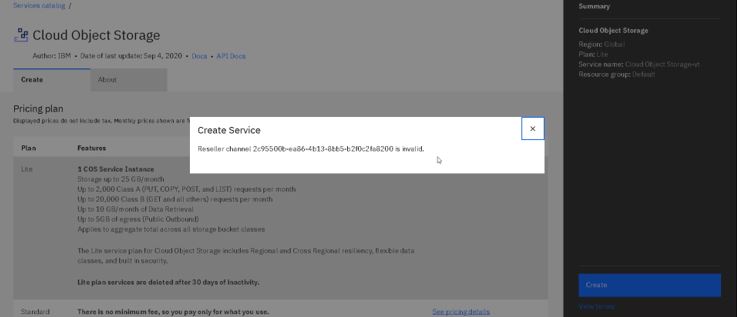
The Problem Background
The Inquisitive Learner was taking ‘What is Data Science?’ course on Coursera and came across an issue while trying to create a ‘New project’ as per the instructions given in Week 2’s ‘Exercise: Upload and classify your images!’ in IBM Watson. The issue was with the ‘Define storage’ section after creating a Watson Studio Resource. On hitting ‘Add’ under ‘Select Storage Device’, the page redirected to the ‘Cloud Object Storage’ page, and on hitting ‘Create’ at the bottom right, we got the error “Reseller channel 2c95500b-ea86-4b13-8bb5-b2f0c2fa8200 is invalid”.
In this post, we’ll walk you through as to how can you get rid of this frustrating error that you couldn’t resolve even after following the exact steps as mentioned on the course.
The Solution to “Reseller channel 2c95500b-ea86-4b13-8bb5-b2f0c2fa8200 is invalid”
So folks, a very simple solution to this problem is to create the Cloud Object Storage first before creating the Watson Studio Resource.
Step 1:
Delete the Watson Studio Resource if you’ve already created one. Then, go to IBM Cloud Dashboard homepage and click ‘Create resource’ button at the top right.
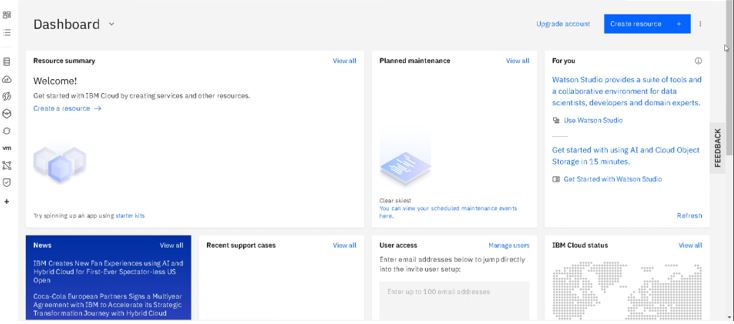
Step 2:
Click Object Storage first (don’t click Watson Studio right now) to setup the storage.

Step 3:
Wait for the page to load. You’ll be redirected to the Cloud Object Storage page. If you’re using the lite version, do verify that the pricing is listed as free, and after verifying click ‘Create’ at the bottom right. It will take a few seconds for the storage to be created for you.

Step 4:
Verify that the cloud object storage is Active. To do this, click Usage Details on the left pane and you should be able to see a green circle with a tick in it at the top saying that the Cloud Object Storage is Active.

Step 5:
The next step now is to create Watson Studio. In Order to do that click on IBM Cloud on the top left and you’ll be taken to the Dashboard homepage. Under resource summary, you’ll be able to see the active storage. Now, click on ‘Create Resource’ on the top right-hand side.
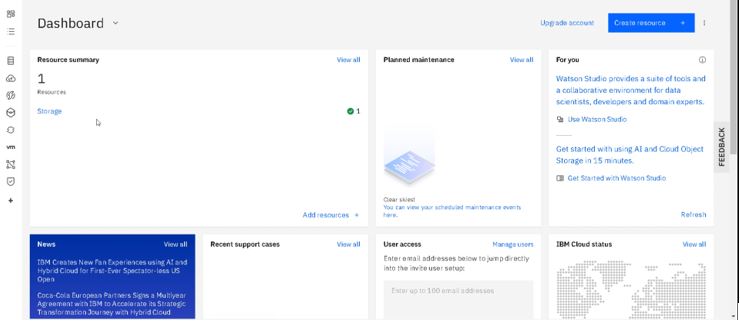
Step 6:
Once the page loads, choose Watson Studio as shown in the image below.
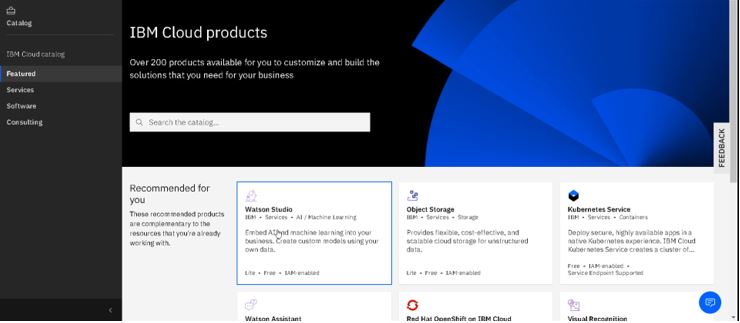
Step 7:
Choose a location that is nearest to you. Verify the plan and pricing and hit create. Wait for the Watson Studio to be created. Once this is done, you’ll see that the Watson Studio is also active. Click Get started.
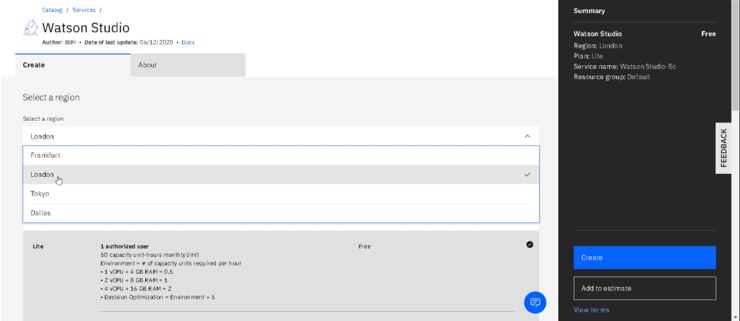
Step 8:
Wait for the page to load. Now click ‘Create a project’.

Step 9:
Click on ‘Create an empty project’.

Step 10:
Now you’ll be able to see the storage name already listed. Just fill out the project name and description, click on ‘Create’, and boom – you are good to go!
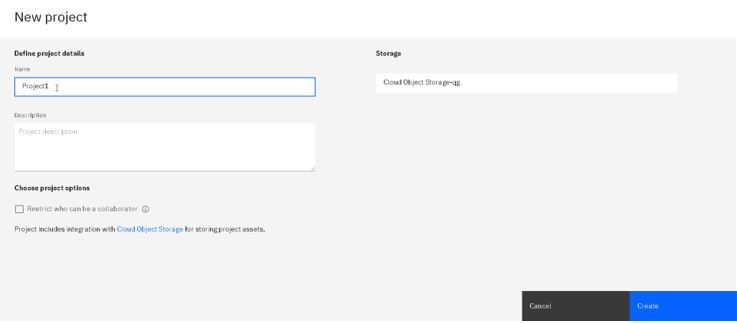
Next Steps
Phew! ‘Reseller channel 2c95500b-ea86-4b13-8bb5-b2f0c2fa8200 is invalid’ should be resolved for you now. Well, there are no next steps per se. But if you think we helped you here, do share your love with us by commenting down below and subscribing to the ‘Inquisitive Learner’. Enjoy your Data Science journey!
Have a great day ahead!
Cheers!






can please someone help me with this problem?
Hey Anjelo! Have you read all steps in detail in the article above and followed everything religiously mentioned here?